Check the incoming and outgoing connections of whoever you want
Who performed a specific support session within your company?
How long do you take to complete every singular assistance?
How many assistances have been carried out by your collaborators?
How can you monitor the activity carried out in smart working?
Advanced Reports are the answer to all your needs and have a two-fold purpose.
In the case of technical assistance, gaining access to connection reports is crucial to enhance your processes, maximize your ROI (Return On Investment), and have accurate billing information.
In the case of smart working, having access to a monitoring of all incoming and outgoing connections made is useful for obtaining reports on activities carried out in smart working by your employees/collaborators in a few clicks, optimizing times, and without having to request periodic submissions to each user.
You can check all the incoming and outgoing connections of the devices by simply connecting the devices to be monitored to your Supremo Console account and activating the Advanced Reports functionality.
This function must be activated for each machine by following these two simple steps:
- in the Supremo software, log into your Supremo Console account in the Tools – Professional section in the software Supremo of the machine to be monitored
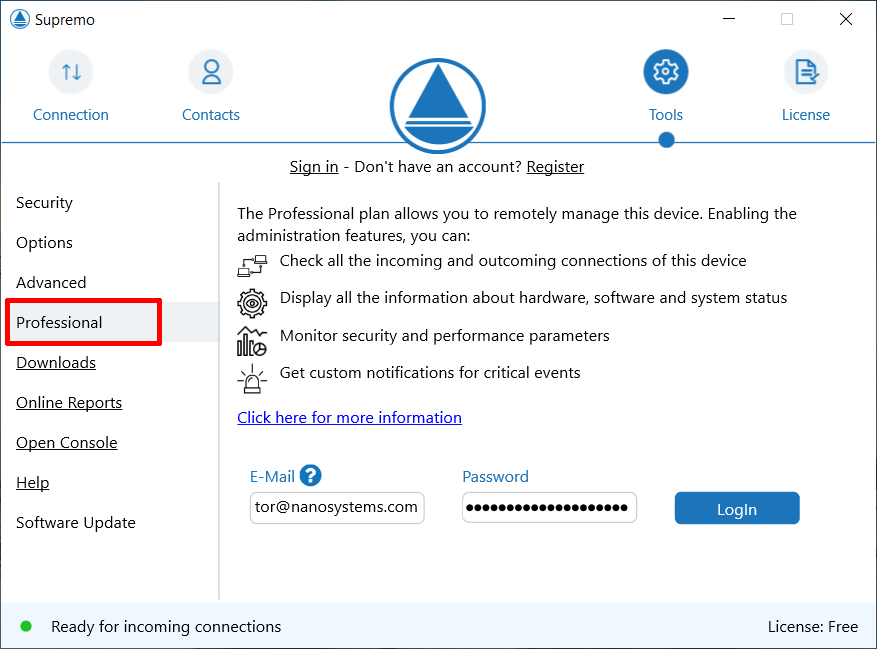
- activate the monitoring function at the link Devices Activation in your Supremo Console account
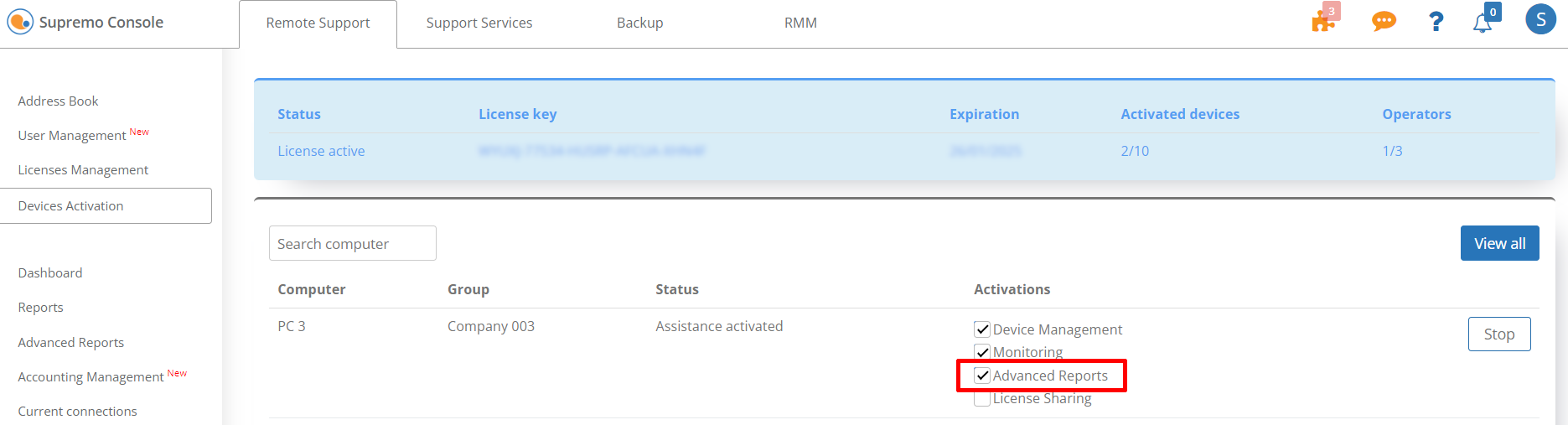
Now you can check each incoming and outgoing connection in the Console, clicking on the link Remote Support – Advanced Reports.
You can consult all incoming and outgoing connections of a group of contacts or of a specific PC by selecting them in the search filters. You can also choose a specific time period and the type of connections to be reviewed (outgoing, incoming, both).
Selecting show advanced reports will display reports based on the set filters:
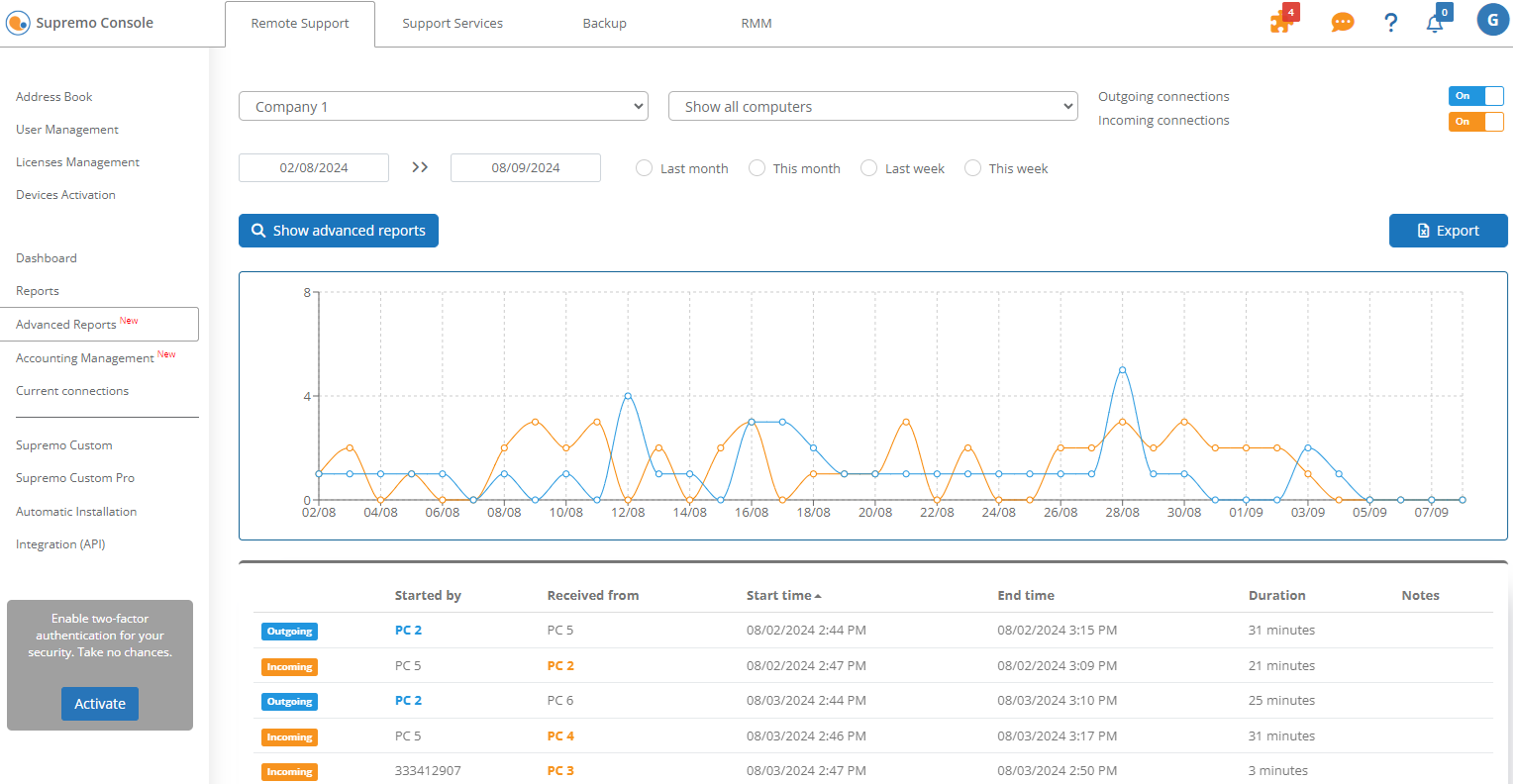
The graph shows the daily number of outgoing connections and incoming connections for the time period in question.
In the list of remote connections, you can check the following information:
- the type of connection (incoming or outgoing)
- the device name or Supremo ID that initiated the connection
- the name of the device or the Supremo ID that received it
- the start date and time
- the end date and time
- the total duration of the connection
- any notes entered by the person who initiated the session
It is possible to export the data in .csv format
If you click on Remote Support – Dashboard, you can view some summary data on Advanced Reports (no. of reports for the last 24 hours and statistical data for the last 12 months).

 Français
Français
 Deutsch
Deutsch
 Italiano
Italiano
 Português
Português
 Español
Español