How to make full use of the potential of the Supremo Address Book
You can save all your Supremo contacts in your personal online address book, integrated and synchronized with Supremo Console, our IT Management console for Supremo and Uranium Backup. Simply register a free Supremo Console account and consult this guide to check how to make the most of the online Address Book, one of the important and powerful features of Supremo.
With the Address Book, you can access your contacts wherever you are, in total mobility and safety. For each of your contacts, you can add or update the information with the certainty of having it always available and updated in real time. Any changes made to the Address Book by Supremo will be automatically synchronized to Supremo Console and vice versa.
Follow the procedure to set up the Address Book watching the video tutorial.
How to synchronize and manage your Supremo contacts with Supremo Console
After registering on Supremo Console, start Supremo and open your Contacts, entering the credentials of your Supremo Console account:
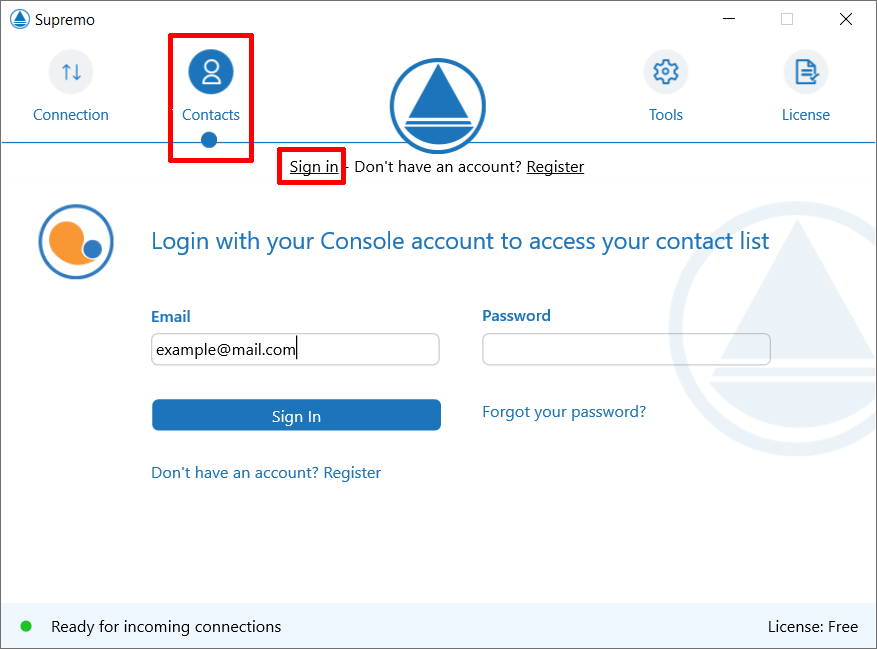
You can also enter your Supremo Console credentials on multiple fixed and mobile devices with Supremo installed and access your contacts from all your tools.
How to add or edit contacts in your Address Book
You can add your contacts through the two buttons in the upper area of the Address Book:
- the first on the left adds a new Group. You need only enter the group name and save;
- the second adds a new computer. You need only enter the name of the PC and its Supreme ID to save a contact in a specific group. If you wish, you can also save the access password (useful if you have already entered a fixed password on the PC in question) and insert notes.
The Address Book will also show the machines on which you use our Uranium Backup software with access to your Supremo Console account: in this case, you will see the Uranium Backup icon to their left (the icon indicates that the machine is synchronized with Supremo Console for backup and that Supremo’s credentials are not recorded in the Address Book).
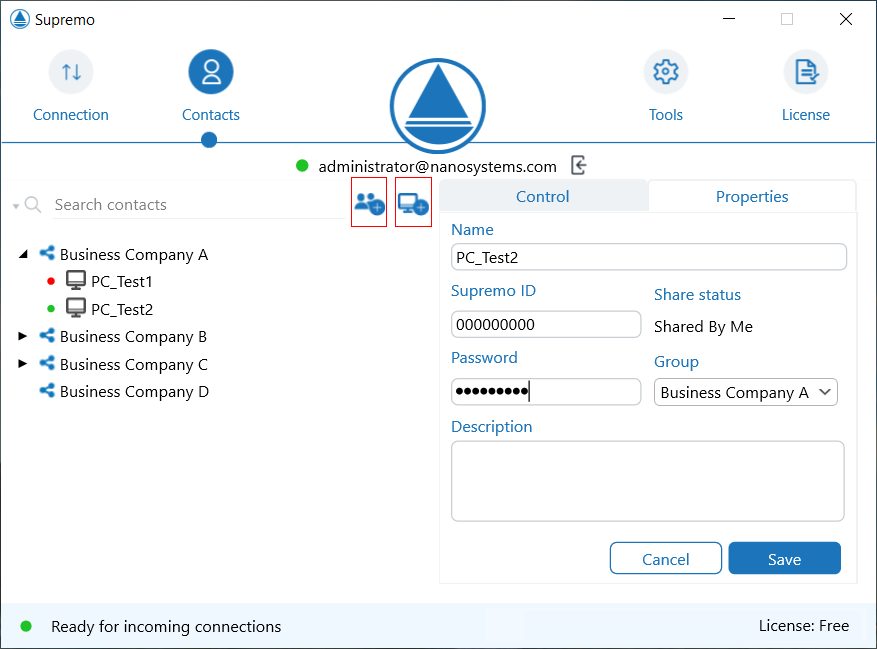
By clicking on any contact and selecting Properties, you can edit the information and – possibly – add or update Supremo’s credentials, you can share a Group with other Supremo Console accounts and connect remotely to one of your contacts.
How to share the contacts saved in your Address Book
Starting from Supremo 4, you can share the groups of contacts created within your Address Book with other Supremo users (registered to Supremo Console) by assigning read or read/write permissions. The sharing of contacts is necessary to obtain the online reports of the connections made with Supremo (to find out the full potential of this functionality, take a look at this page).
Group sharing is a powerful feature to improve technical assistance because it will allow users to control and share access to a contact list with their staff.
For example, a user (e.g. a company manager) can add contacts to her/his address book and then decide who (e.g. one of her/his employees) can consult them.
Any changes to the computer properties have to be edited once only and will be shared automatically with all the accounts with whom the group has been shared.
Any changes to a contact’s properties made by a user will be automatically shared with all accounts with which the group was shared. Sharing can be suspended at any time.
The first step is to log in to your Supremo Contacts.
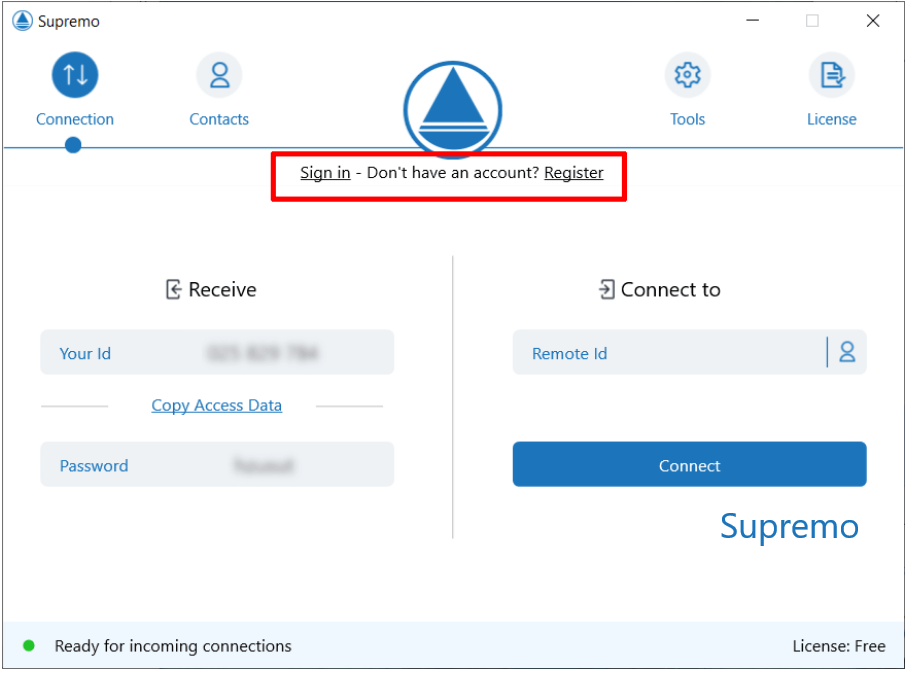
You can share directly from your Supremo client by selecting the group you wish to share and clicking the Share button (on the right hand side of the screen in the Control section).
You will need to enter the email address of the user you wish to share your contact group with; the user must already be registered with Supremo Console.
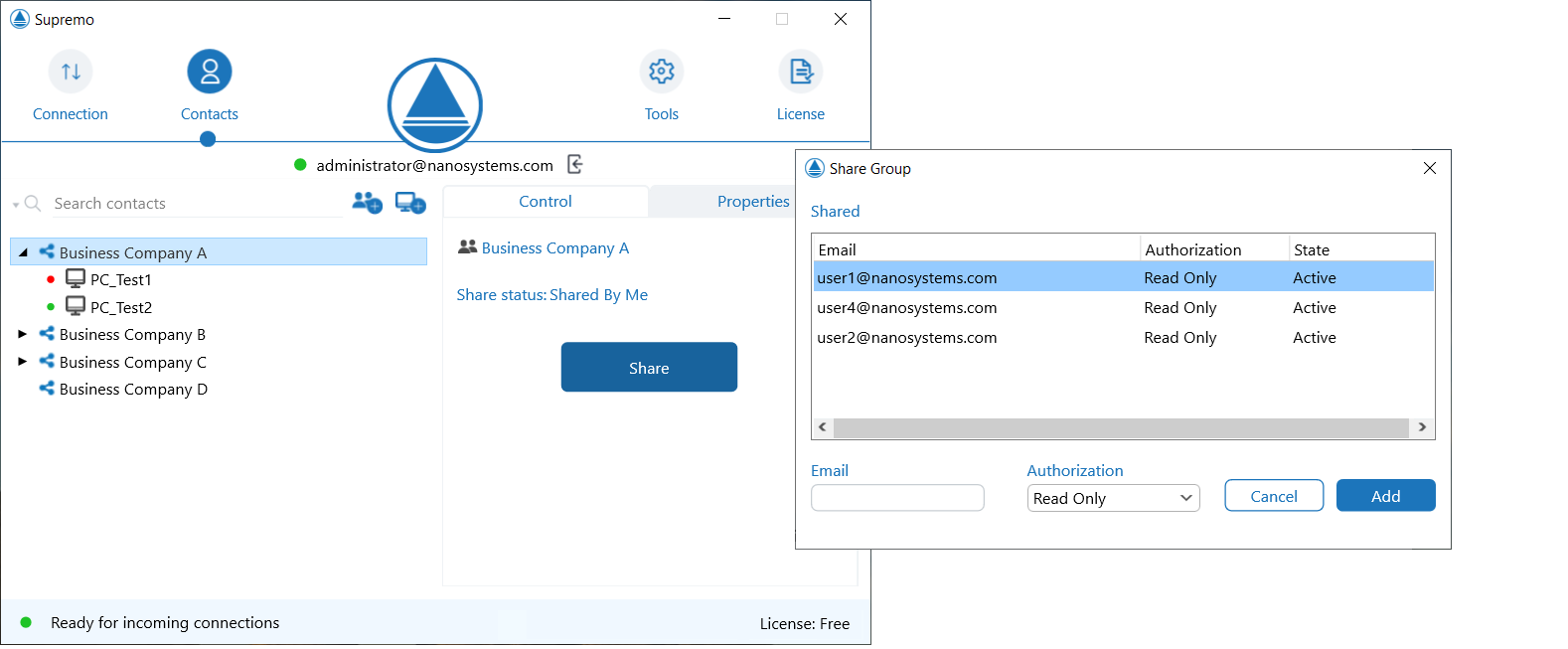
Alternatively, you can share groups of contacts from your Supremo Console account (by accessing the console from a web browser), by clicking on the options of the desired Group.
There are two ways of sharing:
- by clicking on the individual group and typing in the email of the account to be shared. This mode is recommended when sharing individual groups with only a few co-workers
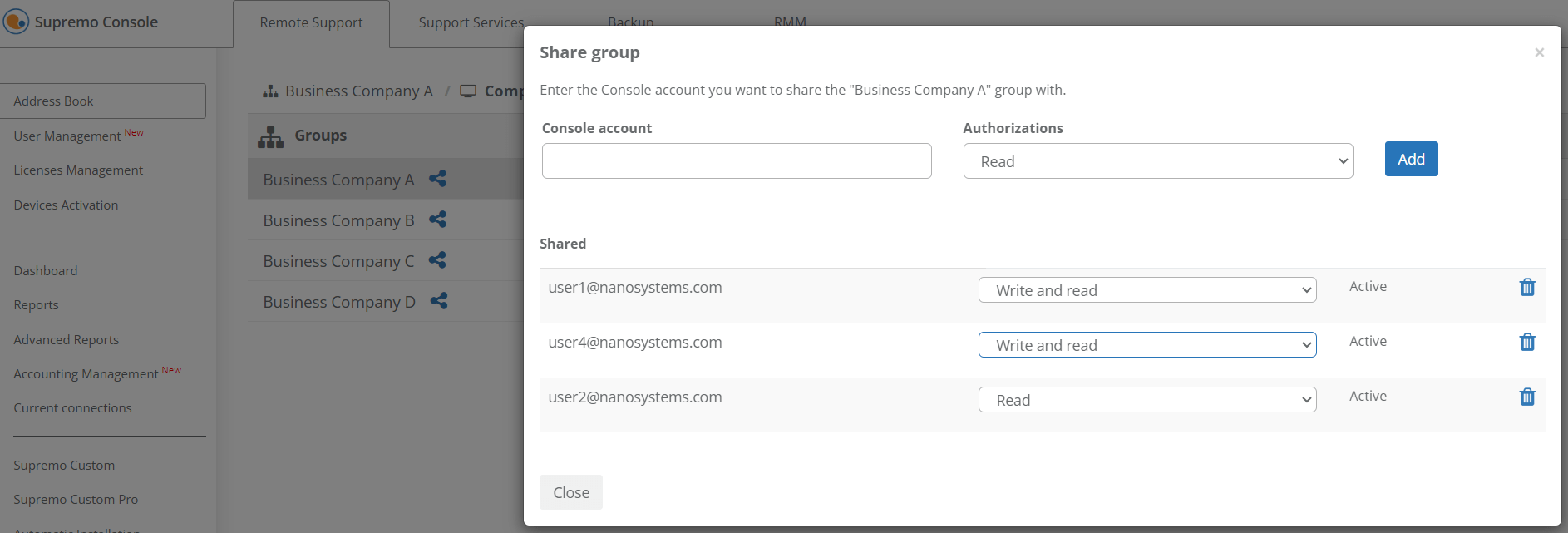
- using the quick Group Sharing functionality in Management – User Management. Here you can quickly share a Group with all your co-workers in the list by simply clicking on the + symbol (to learn how to add users to the list click here)
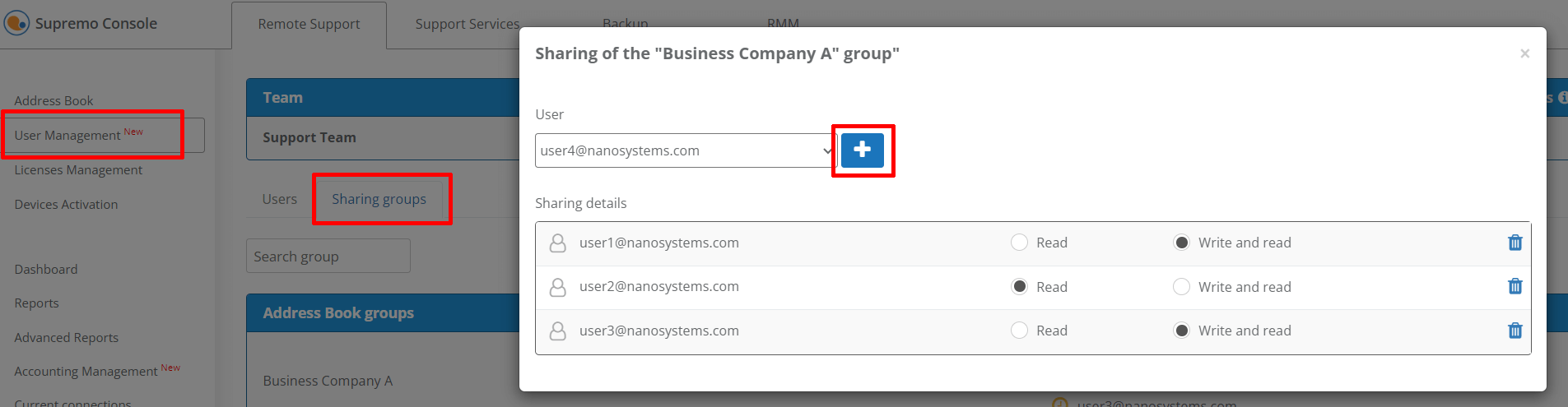
Sharing can be set up with the following permissions options: Read or Write and Read (to allow editing).
Read mode will allow users to view computer information and launch remote connections. Write and Read will also give permissions to edit data and create new computers, but only the group owner can delete computers.
Note: only the owner of the Group can delete and move contacts within the shared group.
How to import contacts from the offline Address Book to the online Address Book – AVAILABLE FOR VERSIONS PRIOR TO 4.10
If you see the message about importing contacts from the offline Address Book, it means that you have contacts saved in the previous Address Book functionality (not synchronized with Supremo Console), and you can import them into the online Address Book.
Contacts stored into the Offline Address Book can be easily imported on your Online Address Book.
Login to your Contacts with the credentials of your Supremo Console account or register using the highlighted link or clicking here (registration is free).
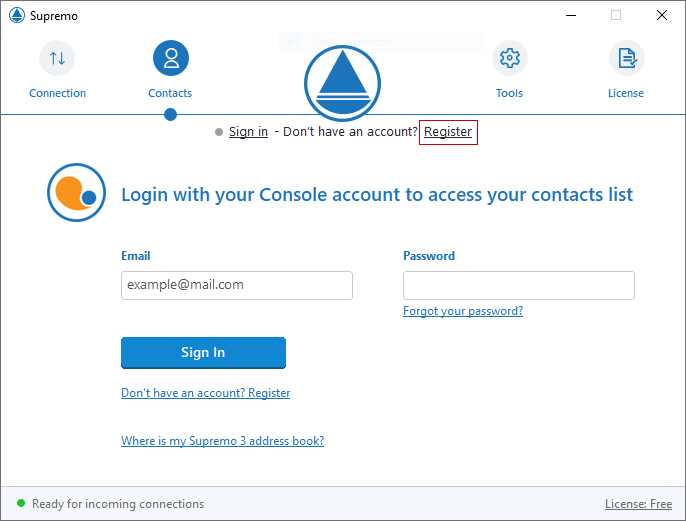
After logging in, execute the keyboard shortcut Ctrl + Alt + Shift + L and click on the message related to the import of offline contacts:
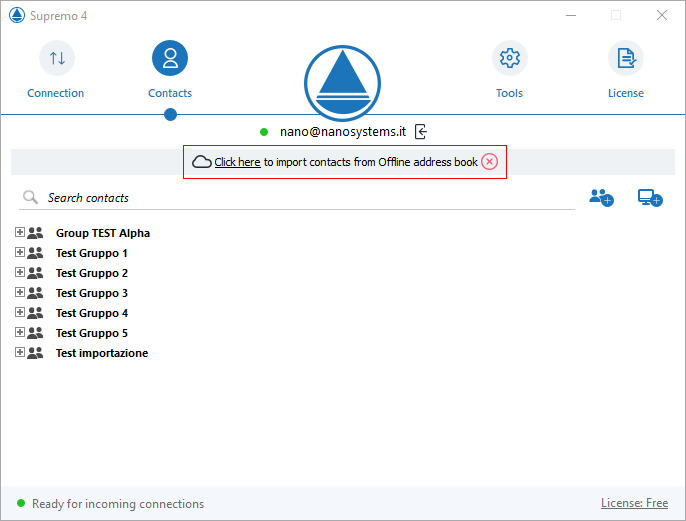
Select the contacts you need to import and click the arrow to perform:
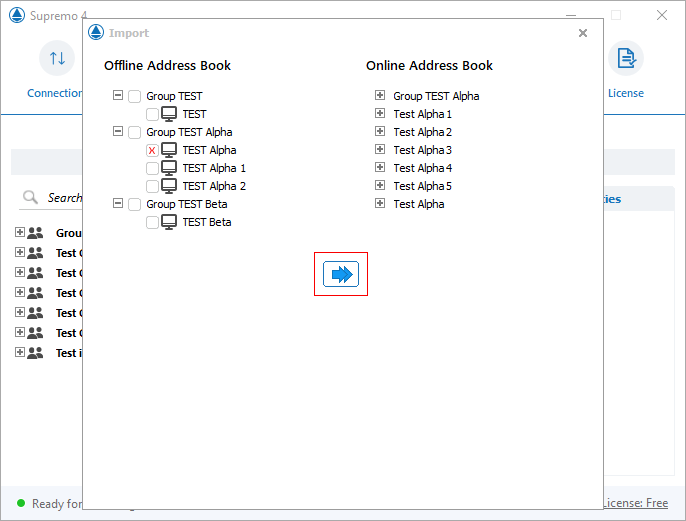
You can edit the information of the imported contacts, selecting the contact to update, and then clicking on Properties.
The import of your Offline contacts on the Online Address Book is completed: you can remove the notification by clicking the highlighted button:
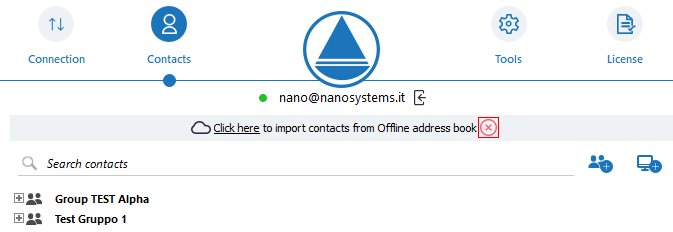

 Français
Français
 Deutsch
Deutsch
 Italiano
Italiano
 Português
Português
 Español
Español