Automatic safe access for unattended control
To access a remote PC at any time and without human intervention, you need to install automatic safe access for unattended control. This operation automatically starts Supremo when the device is turned on or restarted.
For security reasons, the password that allows access to a machine with Supremo installed is updated every time the program is closed and reopened (for example following a PC restart).
Before you start, it is necessary to disable any form of energy saving (standby/suspension/hibernation) on the PC in which the unattended access has been installed, as Supremo cannot turn off machines or reactivate standby machines.
The procedure is simple and quick.
macOS
Download Supremo, move the executable file to the Applications folder and launch it.
Select the tab Advanced and click Install on Start Supremo at system boot
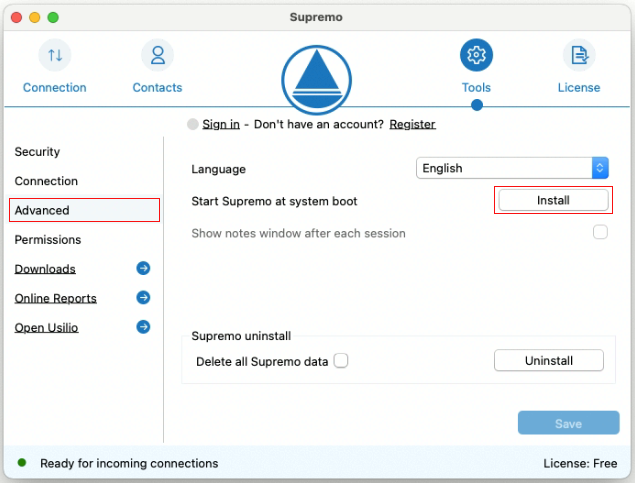
After restarting your Mac, the procedure is over. It’s now possible to remotely control the machine even if no user is in front of it.
The variable password visible in the Supremo main screen will continue to be valid even if the secondary and fixed password is set.
Therefore, it will be possible to connect to the PC via Supremo with both passwords.
Windows
First of all, download and launch Supremo.
Open section Options and select Start Supremo at system boot (unattended access):
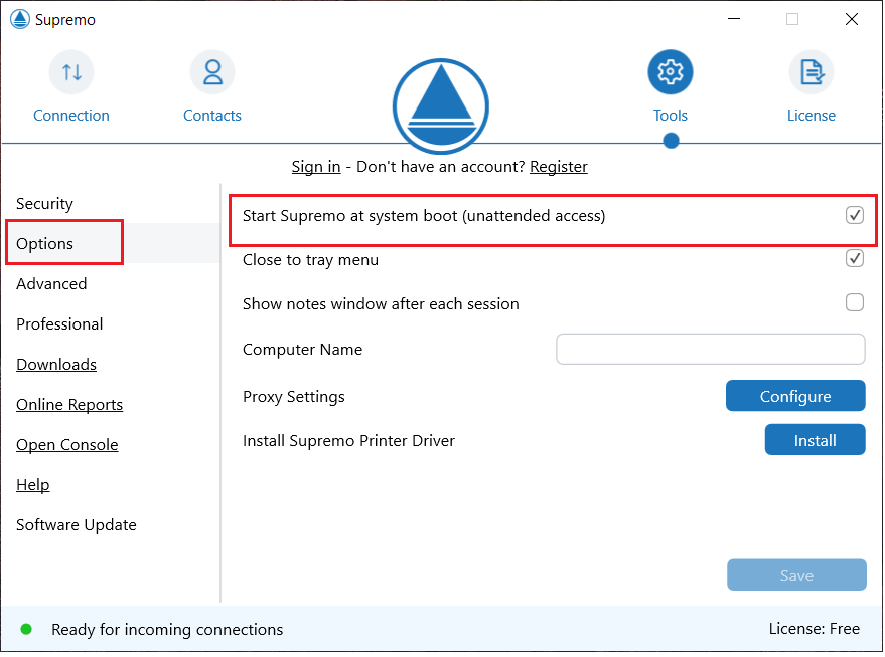
The procedure is over: it is now possible to gain access to the remote machine even if no user is in front of it.
It is possible to set up a ‘Secondary Password’, i.e. a personal and permanent access password that never changes, except after a manual change.
The variable password visible in the main screen will continue to be valid even if the secondary and fixed password is set.
Therefore, it will be possible to connect to the PC via Supremo with both passwords.

 Français
Français
 Deutsch
Deutsch
 Italiano
Italiano
 Português
Português
 Español
Español