How To Enable the Supremo Automatic Updates
Starting from version 4.3.0, Supremo introduces the Auto-update feature (available for custom version as well).
Enabling the automatic updates for your Supremo clients allows you to always use the latest version with all its features and improvements.
If activated, when a new update of Supremo will be released, the software will automatically and silently update itself.
The procedure is really easy and it takes just a few seconds.
macOS
The update procedure on Supremo for OS X is managed through the menu at the top of the window.
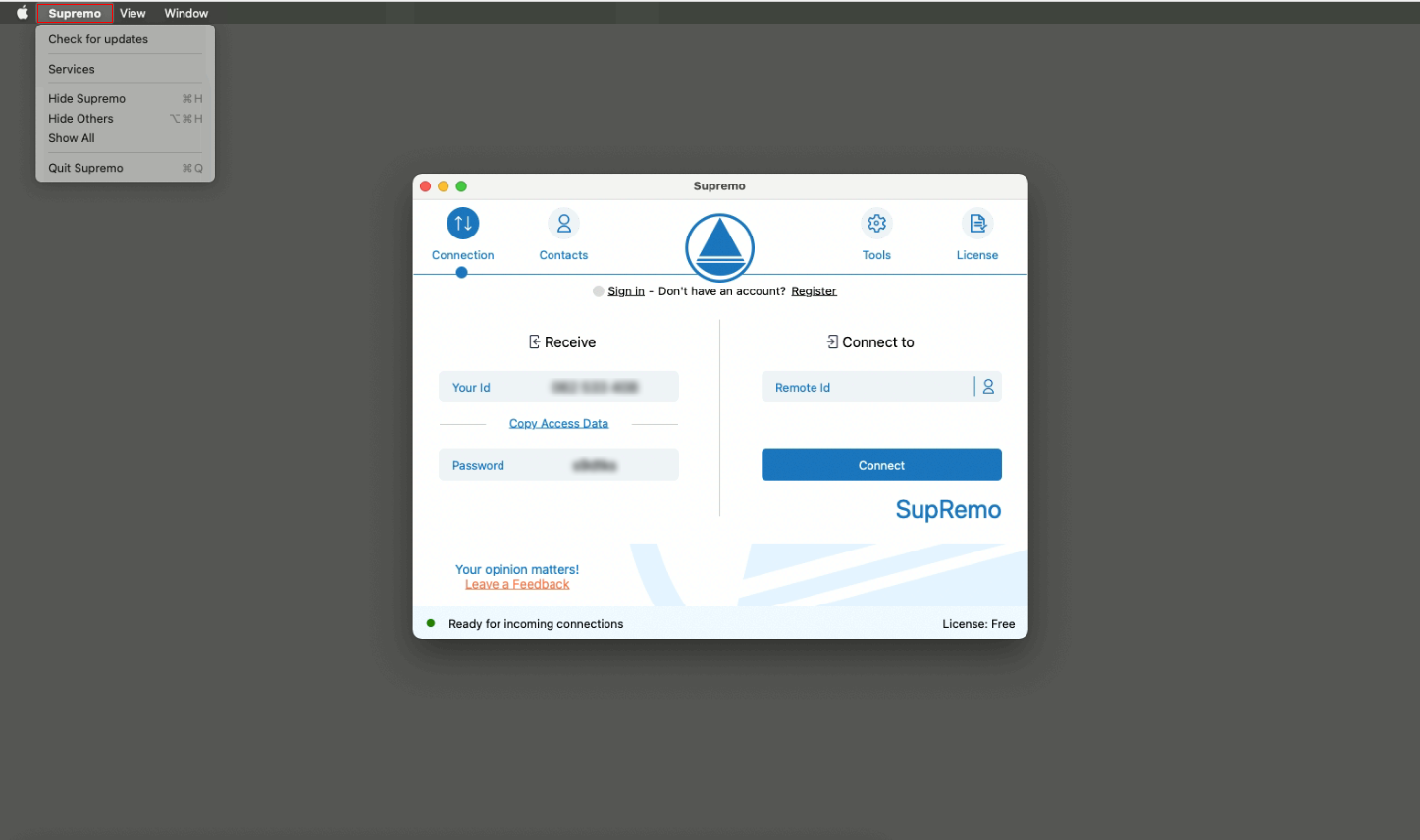
By clicking on Check for updates, a new window is opened and you will be able to manually install the update or enable the silent automatic update of new versions.
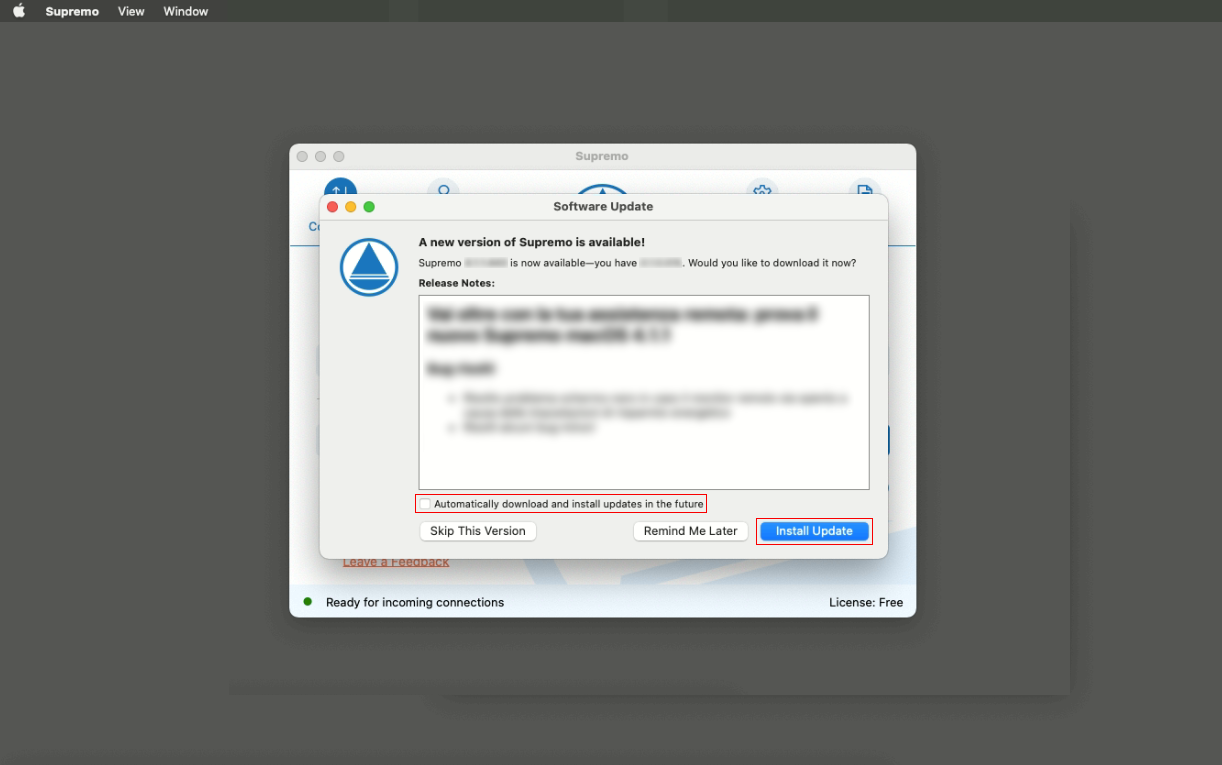
Windows
Open the Tools menu and click on Software Update tab.
You can enable it by selecting All updates into the dropdown menu.
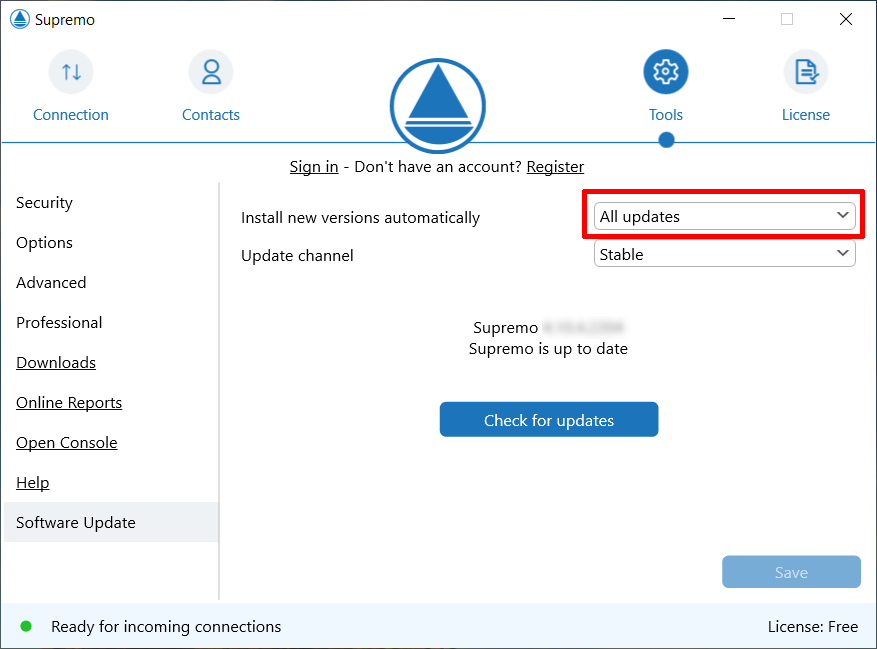
If you want to manually update Supremo, you can disable this feature at any time, choosing No automatic updates
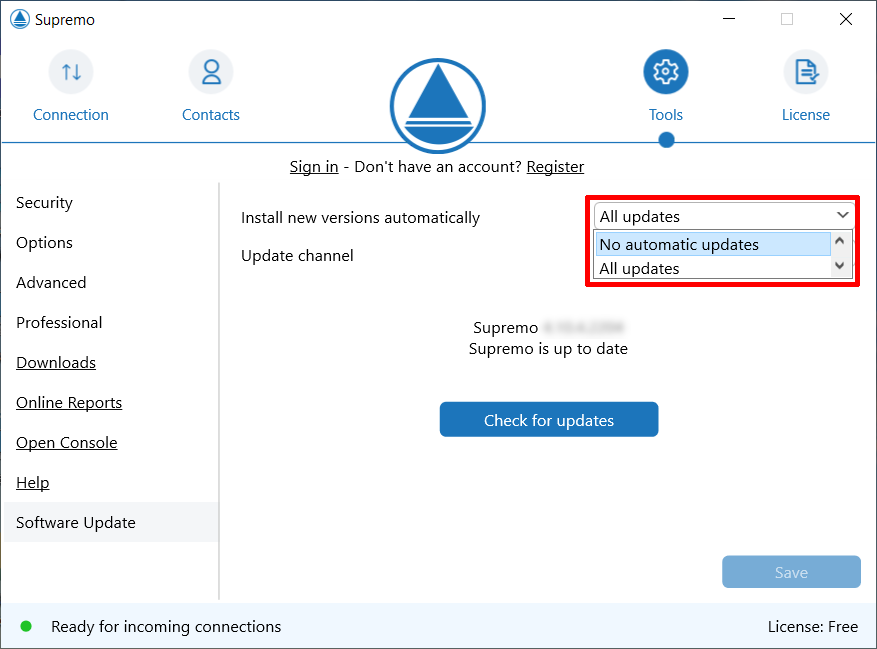
Once a new update is available, you will be notified as following:
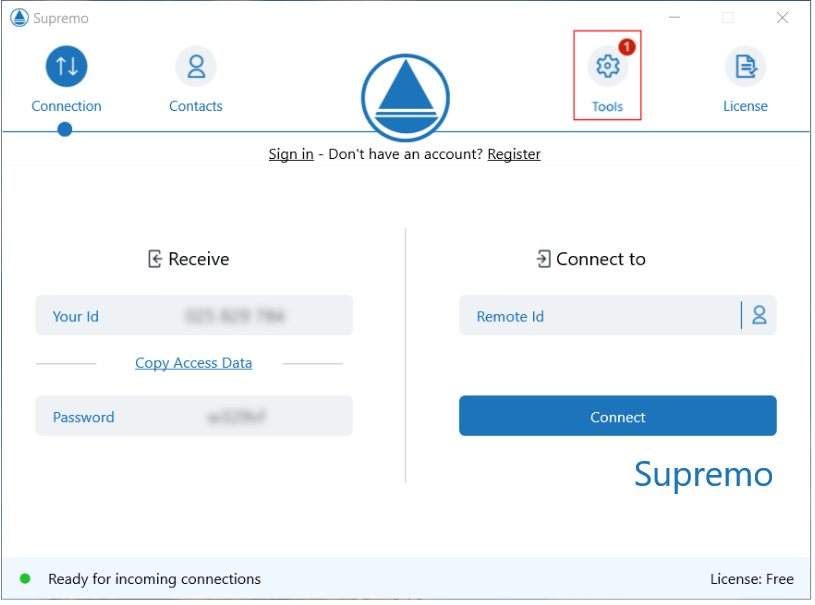
In Software Update, you can also choose the update channels between Stable and Beta
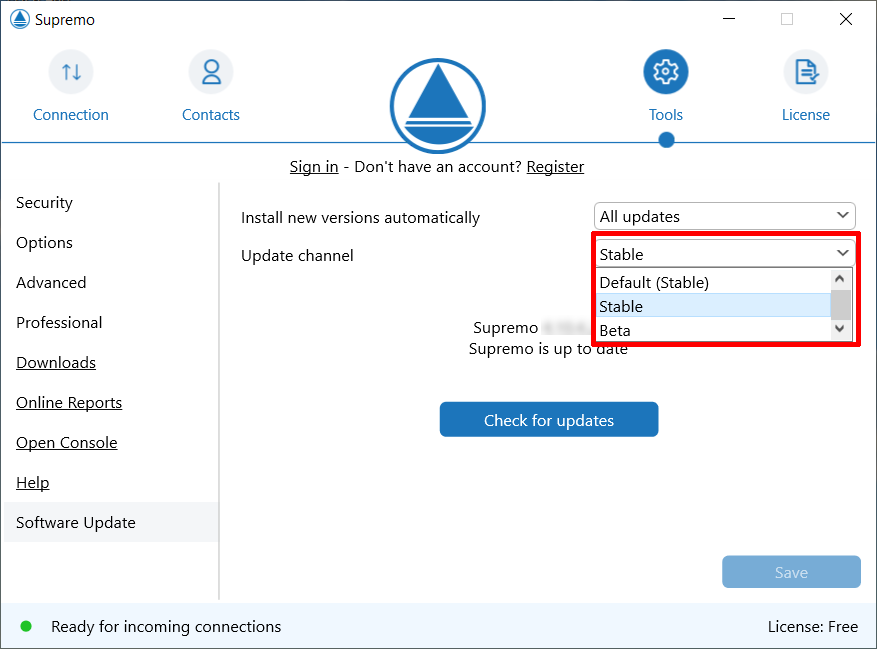
The Default channel is the one related to the current used version (Stable or Beta)
If you choose Stable or Beta, at the next update, your channel will be changed to the one you’ve selected.
At any moment you can check if a new update is available clicking on Check for update.

 Français
Français
 Deutsch
Deutsch
 Italiano
Italiano
 Português
Português
 Español
Español