How to run Supremo as Administrator with a remote normal user
Supremo can interact with UAC screens and start as an Administrator. This is a very useful feature if you are providing remote support and must perform operations that will activate the UAC.
When started by a normal user, Supremo cannot scale the elevated privileges required to interact with the UAC screens.
To by-pass the limitation, due to Windows security policies, we made Supremo able to re-launch itself as Administrator if the access credentials of that account are provided remotely by the controller.
The first step is to connect to a remote machine with Supremo.
In our example, the remote user is a normal user that runs Supremo with a simple double click. Supremo can’t escalate the elevated privileges and the controller won’t be able to see and interact with the UAC dialogs.
To re-launch Supremo as an Administrator account, access the upper menu of the control window and, from the Control menu, select Run Supremo as:
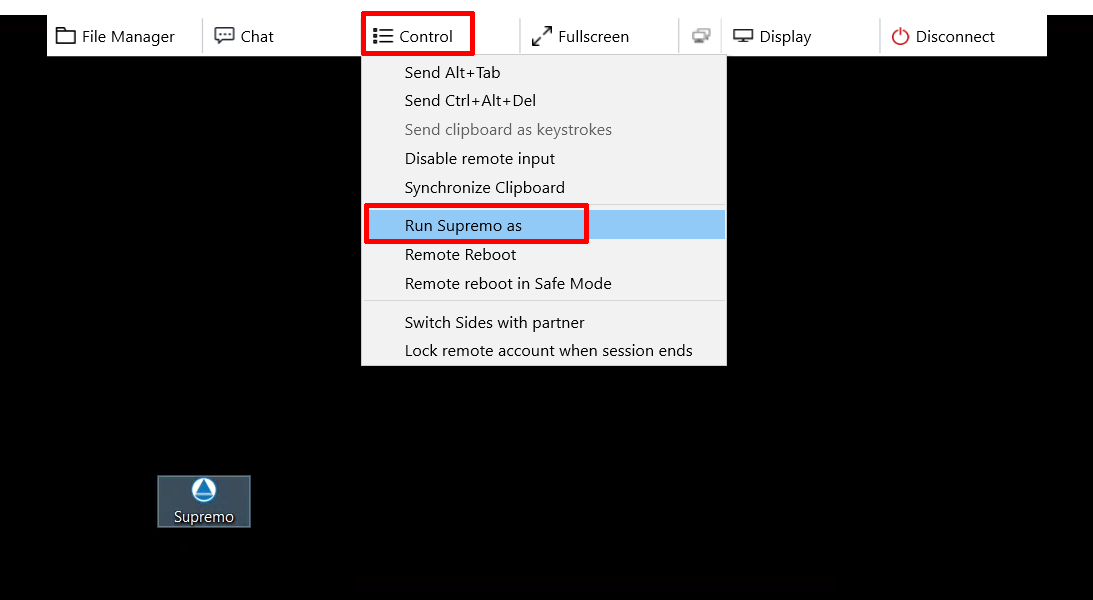
Enter the access credentials of an Administrator and the domain (if present):
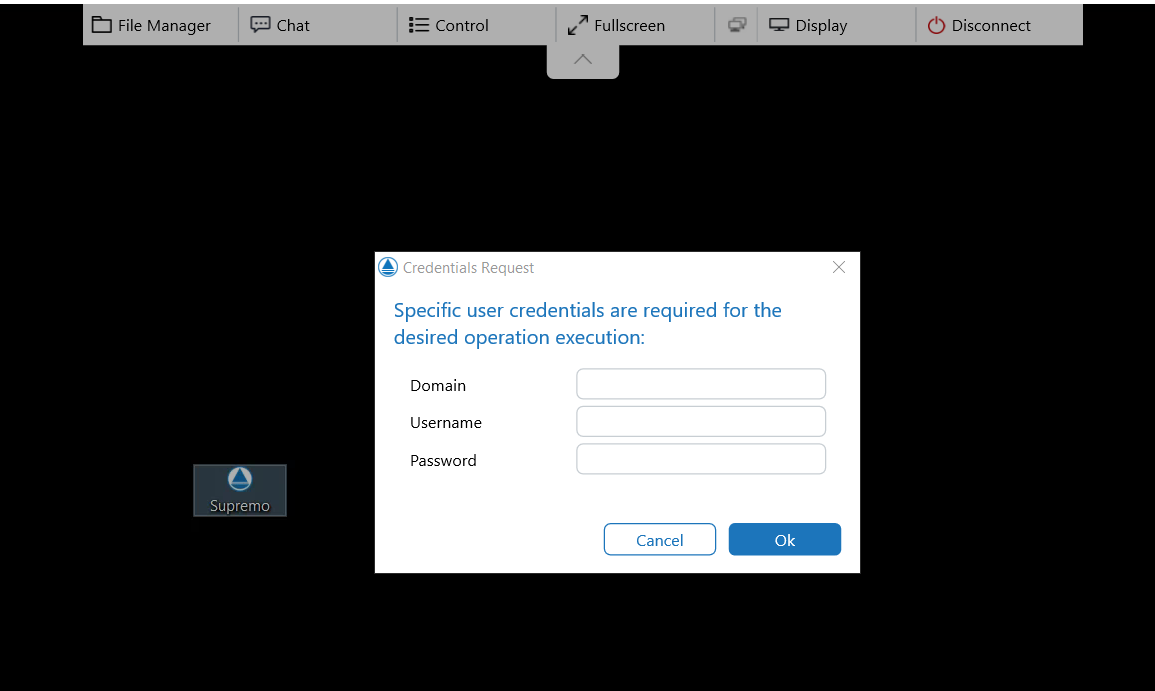
The screen for authorizing Supremo to make changes to the computer is now shown on the remote PC. A user has to be in front of the remote PC to grant authorization by clicking on Yes:
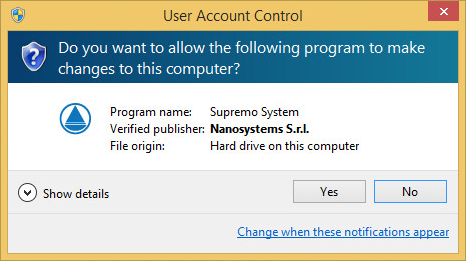
Supremo will auto-close and re-launch itself. The connection will be lost for some seconds.
When Supremo is configured to start automatically at system boot on the remote host (as a service), it always runs with elevated privileges. This allows seamless interaction with UAC prompts and ensures full control, even during unattended access.
Now you can control the remote PC and interact with the UAC dialogs.

 Français
Français
 Deutsch
Deutsch
 Italiano
Italiano
 Português
Português
 Español
Español