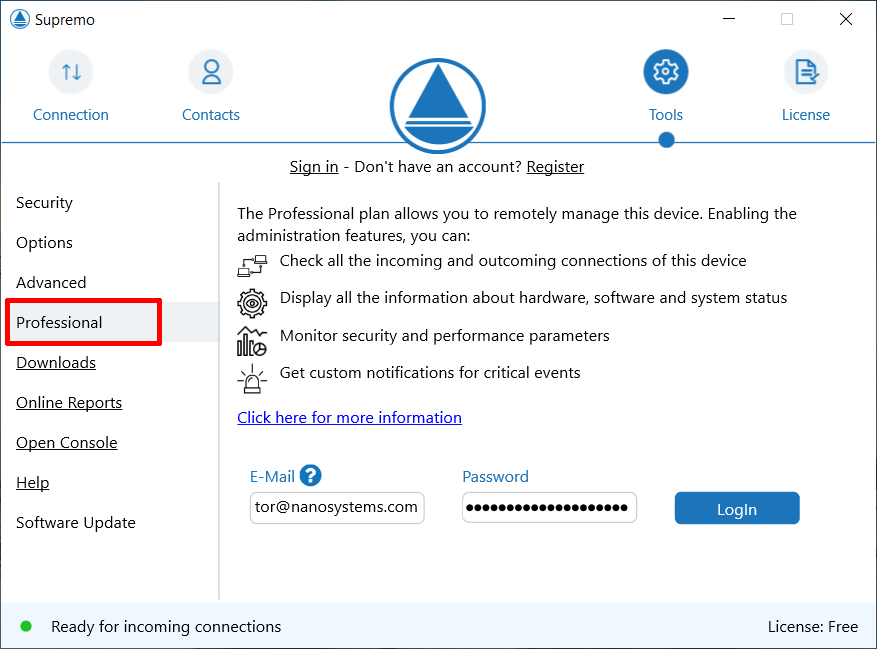Who performed a specific support session within your company?
How long do you take to complete every singular assistance?
How many assistances have been carried out by your collaborators?
How can you monitor the activity carried out in smart working?
Advanced Reports are the answer to all your needs and have a two-fold purpose.
In the case of technical assistance, gaining access to connection reports is crucial to enhance your processes, maximize your ROI (Return On Investment), and have accurate billing information.
In the case of smart working, having access to a monitoring of all incoming and outgoing connections made is useful for obtaining reports on activities carried out in smart working by your employees/collaborators in a few clicks, optimizing times, and without having to request periodic submissions to each user.
You can check all the incoming and outgoing connections of the devices by simply connecting the devices to be monitored to your Supremo Console account and activating the Advanced Reports functionality.
This function must be activated for each machine by following these two simple steps:
- in the Supremo software, log into your Supremo Console account in the Tools - Professional section in the software Supremo of the machine to be monitored
- activate the monitoring function at the link Devices Activation in your Supremo Console account
Now you can check each incoming and outgoing connection in the Console, clicking on the link Remote Support – Advanced Reports.
By selecting the device using the Group and Computer search filters, you can view all the device connections directly in the graph and in the calendar displayed on the page. You can choose whether to view data by number of connections or by duration of connection.
By default, you are shown values for the current month, but you can scroll the calendar for information from previous months.
The graph shows the trend of the incoming and outgoing connections of the selected machine for the chosen month.
In the calendar you can also see, for each day, the number or the duration of the incoming and outgoing connections for the device in question.
You can customise the view by number or by duration of connections by choosing the option you want in View. The last option you chose is stored in memory, so you can find it again if you return to this page at a later date.
Outgoing connections (started by the device selected in the filters to other remote machines) are shown in blue, while incoming ones (to the selected device) are shown in orange.
By clicking on the values displayed in the calendar you can access the details of the connections made, in which you can check:
- the name or ID of the machine that initiated the connection
- the name or ID of the machine that received it
- the connection start date and time
- the connection end date and time
- any notes entered by the user who started the session
You can also customise monitoring by displaying only incoming connections or only outgoing ones, by clicking on the ON/OFF buttons to enable and disable them.
The monitoring data can be exported to a .csv file
If you click on Dashboard, you will see a preview of the latest incoming and outgoing connections made by the devices for which the feature is active.